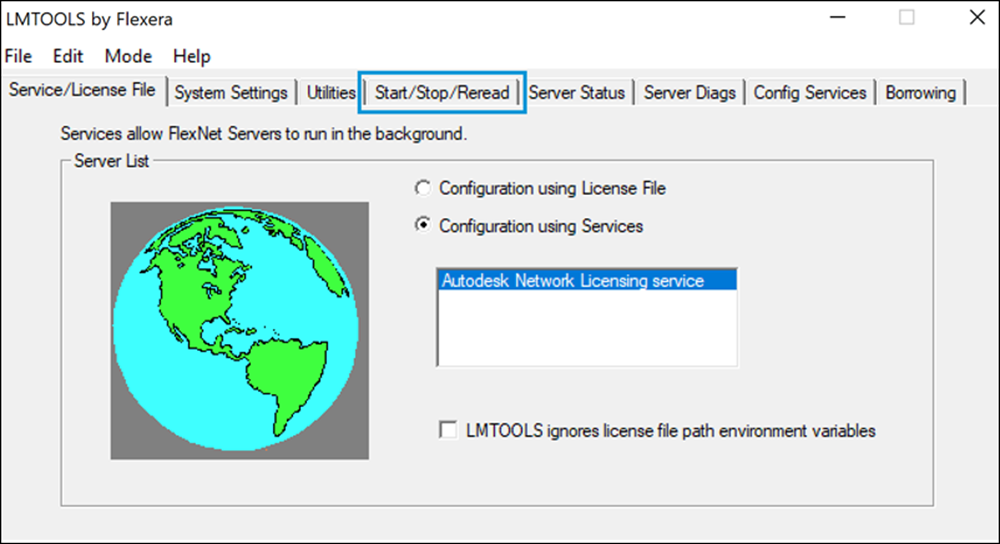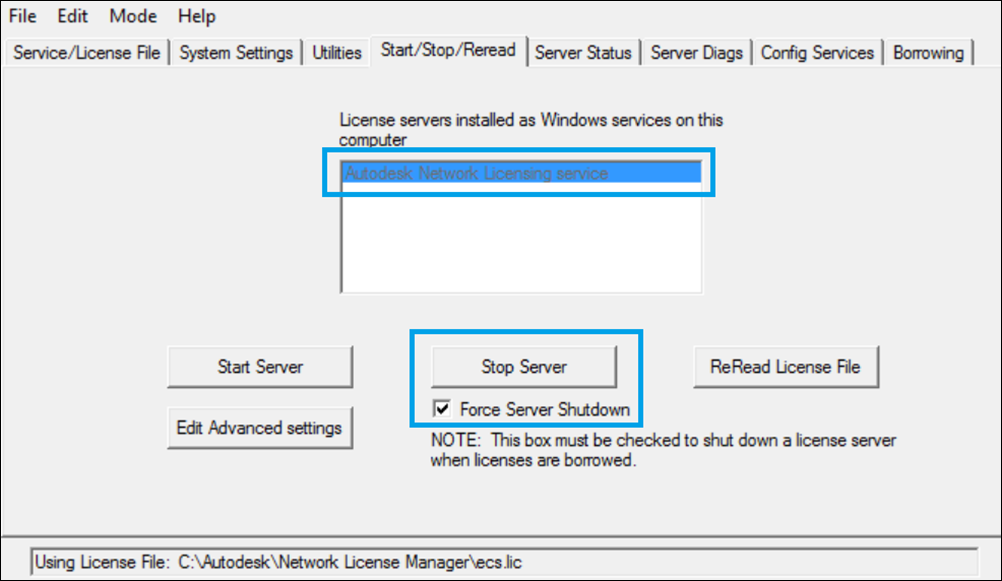Windows NLM + NLRS Uninstallation Guide
Before you can upgrade to NLRM, you must uninstall any previously installed Autodesk network licensing solutions. If your servers currently have NLRS (Network License Reporting Service) and NLM (Network License Manager), uninstall them following these instructions.
Note: Be sure to read the Windows Preinstallation Guide before proceeding with this process. For license servers with NLM/NLRM currently installed, follow instructions in the Windows NLM/NLRM Uninstallation Guide.
The steps to uninstall NLRS and NLM are:
- Transmit remaining usage data
- Stop NLRS services
- Uninstall NLRS
- Stop NLM services
- Uninstall NLM
These steps are described in the following sections.
Transmit remaining usage data
To ensure that no reported usage from NLRS remains locally cached, simply stop and start the NLRS service.
Launch the configuration panel CARConfigPanel.exe from the NLRS installation folder. By default, the location is:
C:\Autodesk\Network License Reporting Service\CARConfigPanel.exe
Launch the configuration panel CARConfigPanel.exe from NLRS installation folder location. By default, it is located at C:\Autodesk\Network License Reporting Service\CARConfigPanel.exe.
Click Stop Reporting to stop the running service.

Click Start Reporting to start the service again. This ensures that all cached usage has been reported.

Stop the NLRS services
Launch the configuration panel CARConfigPanel.exe from the NLRS installation folder again.
Click Stop Reporting to stop the running service for the final time.

Uninstall NLRS
Now that cached usage has been transmitted and the NLRS reporting server is stopped, you can uninstall NLRS.
Go to the Windows Control Panel and locate Autodesk Network License Reporting Service.
Select it from the list and click Uninstall.

Stop the NLM service
Stop the NLM service before you uninstall it. Otherwise, you’ll be prompted to restart the computer.
Launch LMTOOLS by using one of the following methods:
- Run the LMTOOLS icon from the desktop.
- Double-click lmtools.exe in the installation folder.
In the LMTOOLS configuration panel, select the Start/Stop/Reread tab.
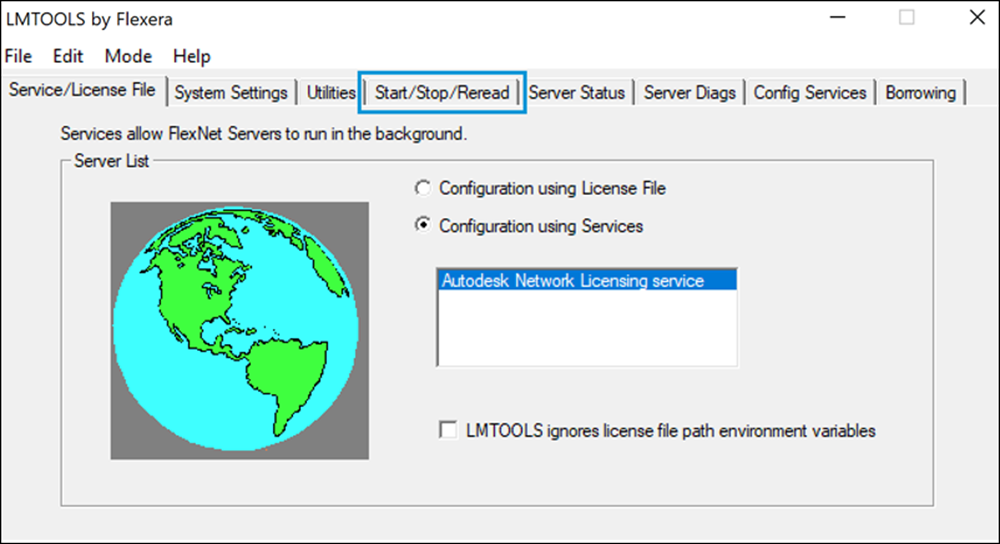
Check to see if there are any NLM services running. Select each running service and stop it by clicking Stop Server.
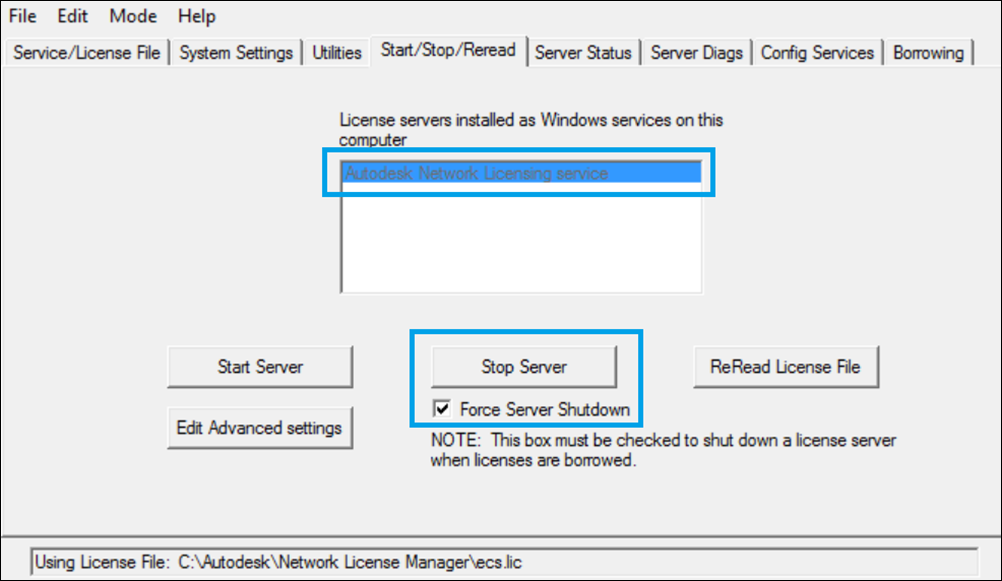
Note: It may take up to 60 seconds for each service to stop operation.
- Close LMTOOLS.
Uninstall NLM
Go to the Windows Control Panel and locate Autodesk Network License Manager.
Select it from the list and click Uninstall

Next steps
Now that NLRS and NLM have been successfully uninstalled, proceed to the NLRM Installation
Parent page: About Network License and Reporting Manager (NLRM)
|