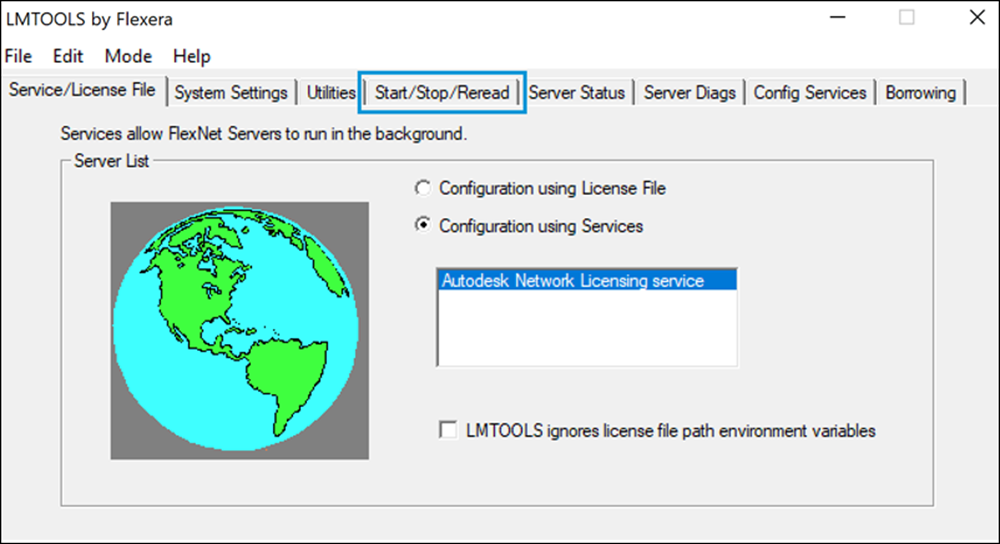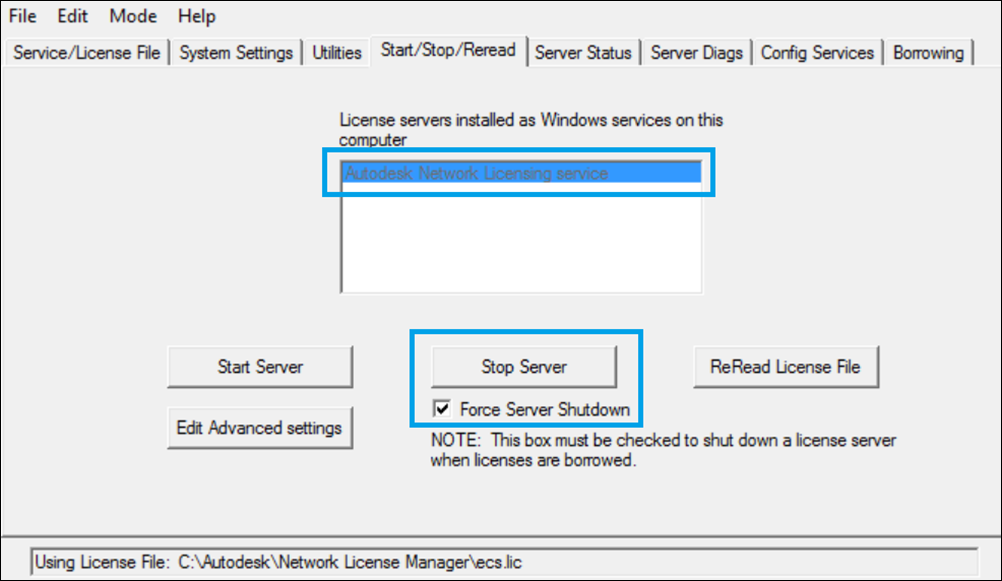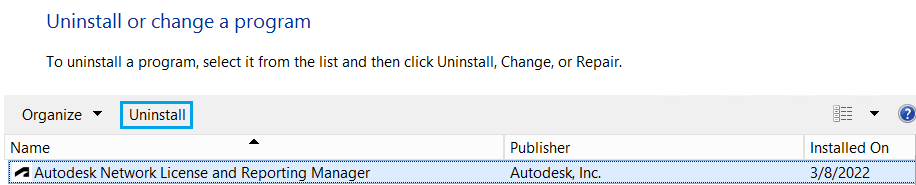|
|
Windows NLM or NLRM Uninstallation GuideIf you would like to decommision a NLRM server, you must first stop the NLRM service on your machine by following the instructions in the Stop the NLM or NLRM service section below. Afterward, you can follow the instructions in the Uninstall NLM or NLRM section below to uninstall NLRM. If you would like to upgrade to NLRM, you must first uninstall previously installed Autodesk network licensing solutions. If your license servers currently have NLM or a previous release of NLRM installed, uninstall them following these instructions. Note: Be sure to read the Windows NLRM Preinstallation Guide before proceeding with this process. If your servers have NLM + NLRS installed, follow instructions in the Windows NLM + NLRS Uninstallation Guide Stop the NLM or NLRM serviceStop the NLM/NLRM service before you uninstall. Otherwise, you’ll be prompted to restart the computer.
Uninstall NLM or NLRM
Next stepsNow that NLM or NLRM has been successfully uninstalled, proceed to the Windows NLRM Installation Guide Parent page: About Network License and Reporting Manager (NLRM) |