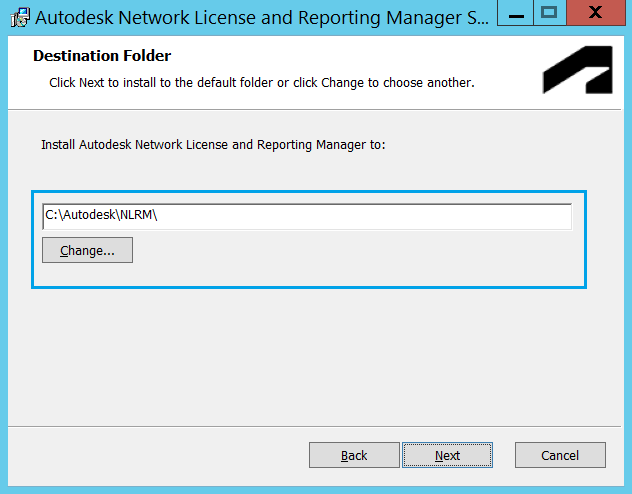|
|
Windows NLRM Installation Guide for server transmitting offline usagesThis guide describes the installation of Network License and Reporting Manager (NLRM) on a license usage data transmitting server. Before installing NLRM, any previously installed Autodesk Network Licensing Solutions (such as NLM and NLRS) should be uninstalled. In addition, refer to the NLRM Installation Planning Checklist and Windows Preinstallation Guide before proceeding with installation of NLRM to ensure that your license server meets the requirements. Note: Do not install NLRM on a directory shared over the network Pre-requisites for Authenticated ProxyLog-in to the transmitting server using the account which is used to configure Proxy Server. Installation OverviewThe Windows installation process includes these two steps:
Detailed instructions for each of these steps follows. Install NLRM
Test your connectionTest your NLRM connectivity with Autodesk by running nlrm_config, which is included in the NLRM installation folder.
Note: If the connection test fails, check proxy setup and firewall settings Transmit exported offline usagesPre-requisite: The license administrator has exported the license usage data from the primary offline license server machine and transferred to the online transmitting server. On transmitting server, run the following command from NLRM installation directory to transmit the data to Autodesk: Verify LogsFor non-auth proxy or no proxy customers
Note: This file is created almost immediately after the collection_dispatcher.exe is run.
For auth proxy customersParent page: About Network License and Reporting Manager (NLRM) |